HubSpot CRM has been growing in popularity in the last couple of years, and of of the noticeable changes from earlier is that the CRM system is becoming a very real threat to market leaders in the enterprise segment.
This also translates to new needs in both overall solution and features to facilitate for new needs, and one of the key aspects for larger international companies is proper handling of different currencies into shared reports for performance and forecasting.
There were already some advanced features and methods to solve for these challenges that a lot of users are not aware of, and even more updates arise as the segment becomes more important for HubSpot's user base.
Understanding the currency settings
The first thing any company should do is to make sure you have set up the relevant currencies you need to use in your account. In order to keep the interface as simple as possible, you will only have access to use currencies you have set up for your account. You can sett this up go going to your settings, and selecting "Account Defaults", then open the Currency-tab.
If you use more than one currency in your business, you should set your "company currency" meaning...

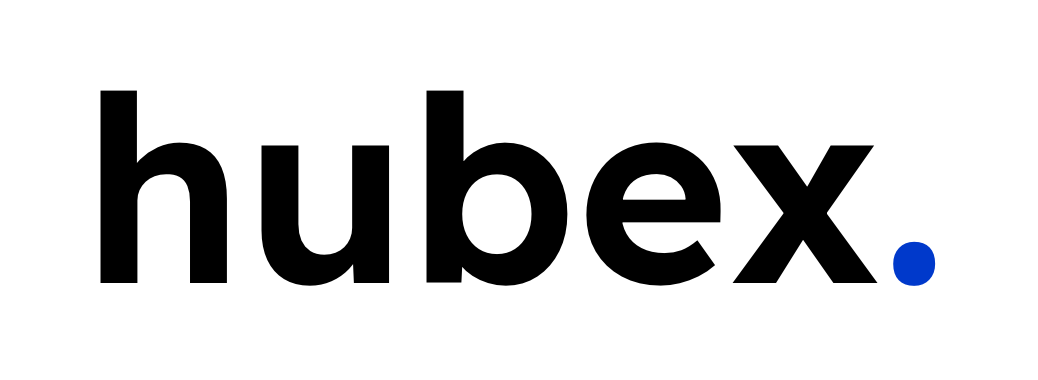


.png?width=630&name=Untitled%20design%20(14).png)