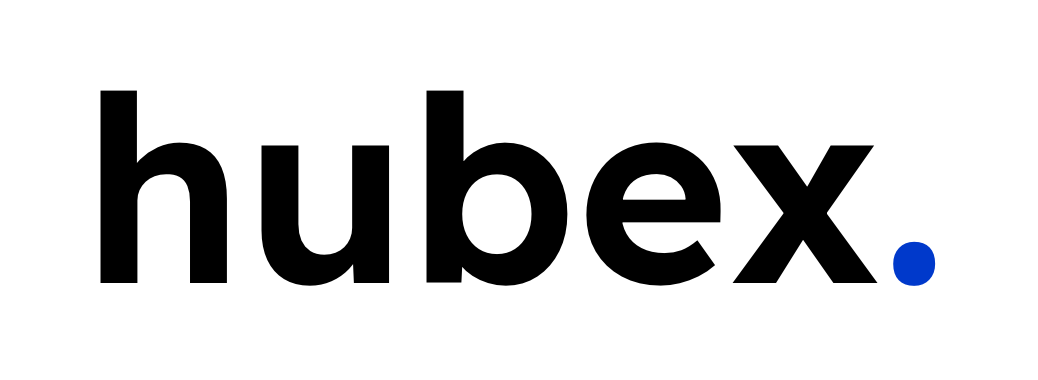In this article, I will try to highlight some basic, but often neglected or misused features of HubSpot Forms, that can improve the way you work with data in your CRM. If you are like most marketers or HubSpot admin's you can probably replace several unnecessary workflows from your setup by implementing some of these core features, and utilizing the forms effectively.
You could say that a workflow (HubSpot's main automation tool) is a HubSpot administrator's best friend. But from what I've seen, leaning too hard into workflows can easily become your worst nightmare. Hundreds of workflows overlapping and interfering with each other to create a chaos in your company and contacts data that you won't ever be able to untangle.
That is why simplifying automations and data gathering is very important as your organization grows, and maintaining fewer but more efficient automations will help more than you probably think.
Update lifecycle stage and marketing contact status of a contact
The most common form submission workflows I see is to to update a contact's lifecycle stage status, but you can actually do this directly in the "Options" tab when you are editing your form. If you are...