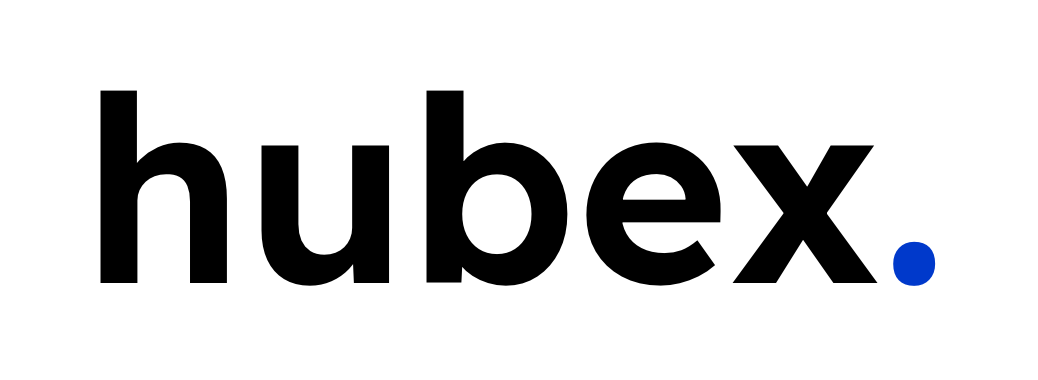For companies using HubSpot CRM as their “source-of-truth” when it comes to customer data, often relies on third party tools to enrich and contextualize the data. Many of these tools in the sales- and marketing space comes with a prebuilt HubSpot Connector – but there are still tools that would require a manual integration.
For these use cases - you might want to take a look at the “Send a webhook” workflow action in HubSpot Workflows. With the power of HubSpot’s automation platform and Webhooks, you can create your own “mini-integrations” using HubSpot workflows 🤯.
How it works
To demonstrate how the webhook action can be used – I’ve set up a new workflow where my goal is to check if an email is valid through the Hunter Email API.
First of all – to use the Hunter APIs, you’ll need an API key (which is free with usage limits). Visit Hunter.io here: https://hunter.io/api
In this case, I wanted to check the email validity for any contact that lands in our CRM. There are obviously cases where you would want to change this - for example tie it to contacts that subscribe to your newsletter or other communications to reduce the required API credits needed.
1. Configuring the...